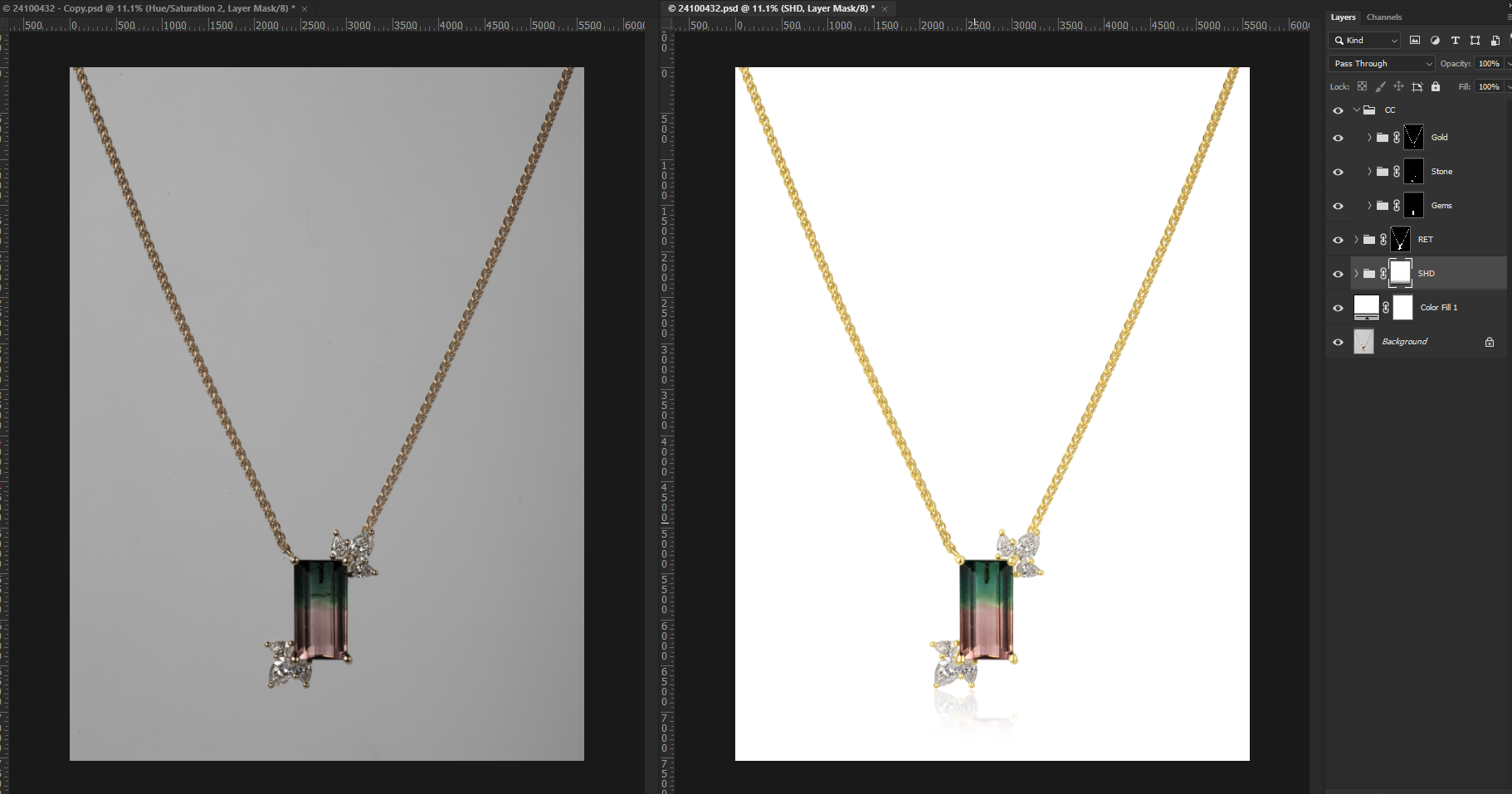Clipping path photoshop is a technique used to remove backgrounds from images. Clipping path photoshop is a widely used technique that allows you to remove unwanted backgrounds from images with precision and accuracy.
This technique is commonly employed in various industries including e-commerce, graphic design, and photography. By utilizing specific tools and techniques in adobe photoshop, such as the pen tool, users can create a path or outline around the subject of an image and separate it from its background.
This results in a clean and crisp image that can be easily placed on different backgrounds or used for various purposes. With clipping path photoshop, you can achieve professional-looking images that enhance your visual content and create a polished appearance.

Introduction To Clipping Path Photoshop
What Is Clipping Path Photoshop?
Clipping path photoshop is a powerful technique used in photo editing to separate the subject from its background. This technique is widely used in various industries, including e-commerce, photography, graphic design, and advertising. By creating a path around the subject, you can easily remove or replace the background, allowing you to enhance the overall appearance of the image.
Let’s delve deeper into the key aspects of clipping path photoshop.
Importance Of Clipping Path In Photo Editing:
Clipping path plays a pivotal role in photo editing, providing endless possibilities to enhance and transform images seamlessly. Here are some key reasons why clipping path is important:
- Subject isolation: Clipping path allows you to isolate the subject from its background with precision, ensuring a clean and professional appearance. This technique is particularly useful when you want to remove distracting elements or replace the background without compromising the integrity of the subject.
- Background removal: With clipping path photoshop, you can easily remove the background from an image, giving you the flexibility to place the subject into a new background or showcase it against a transparent backdrop. This capability is especially beneficial for e-commerce businesses, as it allows them to present products more attractively and convincingly.
- Image manipulation: Clipping path empowers you to manipulate and modify specific parts of an image. Whether it’s adjusting the color, altering the shape, or enhancing details, this technique provides a non-destructive way to make edits without affecting the entire image. From subtle retouching to dramatic transformations, clipping path photoshop offers immense creative possibilities.
- Consistency and quality: By using clipping path, you can ensure consistency and uniformity in your images. Whether you have a batch of product photos or a collection of portraits, this technique allows you to maintain a cohesive look throughout, enhancing the overall quality and professionalism of your visuals.
- Time and cost efficiency: Clipping path photoshop offers a cost-effective solution for image editing. Instead of resorting to complex and time-consuming manual selections, this technique automates the process, saving you valuable time and effort. Additionally, outsourcing clipping path services to professionals can further streamline your workflow, allowing you to focus on other aspects of your business.
Clipping path photoshop is a versatile tool that revolutionizes the way we edit and manipulate images. Its accuracy, flexibility, and efficiency make it an indispensable technique for achieving stunning visuals in various industries. Whether you’re an e-commerce business, a photographer, or a graphic designer, mastering clipping path can take your images to the next level.
How To Create A Clipping Path In Photoshop
Are you looking to master the art of creating accurate and precise clipping paths in Photoshop? Look no further! In this step-by-step guide, we will walk you through the process of creating a clipping path using the powerful tools and techniques available in photoshop.
Step-By-Step Guide To Creating A Clipping Path:
- Open your image in photoshop: Begin by launching photoshop and opening the image you wish to work on.
- Select the pen tool: Located in the toolbar on the left-hand side, select the pen tool (p) to begin creating your clipping path.
- Start drawing the path: Position your cursor where you want the path to begin, click once to establish the starting point, and then continue clicking and dragging to create anchor points. Use as many anchor points as necessary to accurately trace the desired section of the image.
- Perfect your path: Fine-tune the path by adjusting the direction handles on the anchor points. This will allow you to control the curve and flow of the path, ensuring a precise outline.
- Close the path: Once you have completed tracing the entire object, create a closed loop by joining the last anchor point with the first one. This will enclose the path and create a selection.
- Refine the selection: To refine the selection further, go to the select menu and choose “refine edge”. Here, you can adjust the feathering, smoothness, and contrast to achieve a more seamless clip.
- Save the path: After you are satisfied with the refined selection, save the path by going to the paths panel and clicking on the “save path” button. Give your path a name and click ok.
- Apply the clipping path: Now that you have saved the path, you can apply it to the image. Create a new layer and place it below the original image layer. Then, right-click on the path in the paths panel, choose “make selection”, and click ok. with the selection active, click on the layer mask icon to create a layer mask that conforms to the clipping path.
- Fine-tune if needed: If necessary, you can further refine the clipping path by painting on the layer mask using a soft brush. This will allow you to fix any imperfections or make adjustments to achieve the desired result.
- Save your work: Lastly, save your image in the desired file format, preserving both the original image and the newly created clipped version.
Tools And Techniques For Precise Clipping Paths:
- Pen tool: The pen tool is the most powerful tool for creating clipping paths in photoshop. Its flexibility and precision make it an ideal choice for intricate selections.
- Anchor points: By strategically placing anchor points along the path, you can control the shape and curvature of the clipping path.
- Direction handles: Adjusting the direction handles on each anchor point allows you to refine the curve and flow of the path, ensuring accuracy.
- Refine edge: The refine edge option offers advanced selection refinement options, such as feathering, smoothing, and contrast adjustment, helping you achieve seamless clips.
- Layer masks: Using layer masks, you can apply your clipping path to create a non-destructive edit. This allows for easy fine-tuning and adjustments without altering the original image.
With these step-by-step instructions and essential tools at your disposal, you are well-equipped to create precise and accurate clipping paths in photoshop. Practice, experiment, and unleash your creativity to obtain flawless results!
Advanced Techniques For Clipping Path Photoshop
Mastering complex shapes and cutouts:
- Sometimes, images contain objects with intricate shapes and fine details that can be challenging to accurately select and cut out. However, with advanced techniques in clipping path photoshop, you can overcome these hurdles and achieve precise results.
- One approach to mastering complex shapes is using the pen tool in photoshop. By carefully tracing along the edges of the object, you can create a precise path that matches the shape. Be sure to utilize anchor points and adjust their curve handles to accurately follow the contours of the object.
- Another useful technique is utilizing multiple paths for different regions of the object. For instance, if an image contains a model with complex hair and clothing, you can create separate paths for each element to ensure a precise selection and seamless cutout.
- Additionally, you can utilize the refine edge feature in photoshop to enhance the accuracy of complex shape selections. This powerful tool allows you to fine-tune the selection by adjusting parameters like smoothness, feather, contrast, and shift edge.
- Lastly, when dealing with complex shapes, it’s crucial to zoom in and carefully inspect the edges to ensure they blend seamlessly with the background.
Tips and tricks for dealing with hair and fur:
- Hair and fur can be particularly challenging to select and cut out due to their intricate details and soft edges. However, with the right techniques, you can achieve natural-looking cutouts.
- Utilize the select and mask feature in photoshop to refine the selection of hair and fur. This tool allows you to brush over the edges, automatically detecting and selecting the fine details. Take advantage of the refine edge brush tool to enhance the accuracy and smoothness of the selection.
- Consider utilizing the quick selection tool in combination with layer masks for precise hair and fur selections. Start by making a rough selection with the quick selection tool and then refine it by manually painting on the layer mask to include or exclude specific areas.
- To create more realistic cutouts, be mindful of the lighting and shadows in the image. Adjust the opacity of the layer mask to gradually blend the hair or fur with the background and simulate the softness of real hair.
- Another useful technique is employing the clone stamp tool to replicate areas of hair or fur and fill in any gaps or imperfections in the cutout. This tool allows you to clone nearby texture and apply it seamlessly to the desired areas.
- Lastly, always pay attention to the tiny details when working with hair and fur, as even a slight irregularity can be noticeable. Zoom in, use different brush sizes, and be patient during the selection process to achieve the best results.
Remember, mastering advanced techniques in clipping path photoshop requires practice and experimentation. With these tips and tricks for dealing with complex shapes, hair, and fur, you’ll be well-equipped to tackle even the most challenging selections and achieve professional-looking cutouts.
Benefits Of Using Clipping Path Photoshop
Clipping path photoshop is a powerful tool that can greatly enhance your image editing capabilities. By using this technique, you can achieve clean and professional image cutouts, resulting in high-quality graphics for various purposes. In this section, we will explore the benefits of using clipping path photoshop and how it can improve your editing workflow.
Achieving Clean And Professional Image Cutouts
- Clipping path photoshop allows you to isolate objects or subjects from their backgrounds, creating seamless and refined cutouts. This ensures that your images look polished and visually appealing.
- With precise editing tools, you can accurately select and isolate even complex shapes and intricate details. This level of precision enables you to achieve clean and professional cutouts, irrespective of the complexity of the image.
- By extracting objects from their original backgrounds, you can easily incorporate them into various design projects such as advertisements, website banners, product catalogs, and more. This flexibility opens up endless possibilities for creative and eye-catching visuals.
Enhancing Image Quality Through Precise Editing
- The software’s advanced features enable you to fine-tune the edges of your cutouts, ensuring smooth transitions between the subject and the background. This attention to detail enhances the overall quality and realism of your images.
- Clipping path photoshop also provides options to refine the color, contrast, and brightness of your cutouts. This allows you to bring out the best in your subjects while maintaining consistency and harmony within your compositions.
- Whether you are working with product photos, portraits, or any other type of imagery, this precise editing capability ensures that your images are sharp and vibrant, meeting the highest standards of visual excellence.
Clipping path photoshop offers numerous benefits for achieving clean and professional image cutouts. Its precise editing tools allow you to enhance image quality and produce visually appealing graphics. By utilizing this technique, you can unlock endless possibilities for creating compelling designs and elevating the impact of your visuals.
So, why settle for ordinary images when you can achieve extraordinary results with clipping path photoshop?
Integrating Clipping Path Photoshop With Photo Editing Workflow
Clipping path photoshop is a powerful technique that allows photographers and graphic designers to create precise selections and isolate specific subjects within an image. But how can we incorporate this technique seamlessly into our overall photo editing process? In this section, we will explore the key points to consider when integrating clipping paths with other photoshop techniques.
Incorporating Clipping Paths Into The Overall Image Editing Process
- Start by evaluating the image: Before applying a clipping path, it’s important to assess the image and determine if isolating the subject will enhance the overall composition. Consider the subject’s complexity, the image’s purpose, and the desired final result.
- Precise selection with clipping paths: Clipping paths enable us to precisely select and separate the subject from the background. This technique is particularly useful for objects with well-defined edges and consistent colors or tones, such as product photography or studio shots.
- Use clipping paths for complex subjects: While clipping paths excel at isolating subjects with clear edges, they can also be beneficial for more complex subjects. By combining multiple clipping paths and refining the selection, we can separate intricate details from the background, such as fine hair strands or intricate patterns.
- Retouching and enhancing the subject: Once the subject is isolated, we can focus on retouching and enhancing its appearance. From adjusting colors and tones to removing imperfections or distractions, the clipping path serves as a foundation for various photo editing techniques.
How To Combine Clipping Paths With Other Photoshop Techniques
- Layering and compositing: Utilize layers and blending modes to blend the subject with new backgrounds or incorporate other elements seamlessly. By applying clipping paths to each layer, we can maintain precise selections throughout the composition.
- Applying filters and effects: Experiment with filters and effects to add creative enhancements to the subject while preserving the clipped edges. Apply adjustments selectively to the subject layer, ensuring that the impact is contained within the isolated area.
- Masking and refining: Further refine the clipping path by using layer masks to fine-tune the selection. This allows for more flexibility in adjusting specific areas while preserving the overall isolation.
- Smart objects for non-destructive editing: Convert the clipped subject into a smart object, enabling non-destructive editing and preserving the original data. This allows for easier adjustments and modifications as needed without compromising the integrity of the clipping path.
- Saving and exporting: When saving or exporting the final image, ensure that the clipping path is preserved, either as a path or alpha channel. This ensures that the isolated subject can be seamlessly integrated into various platforms or used in future editing processes.
Integrating clipping paths into our photo editing workflow provides us with the versatility to isolate subjects and create impactful compositions. By combining clipping paths with other photoshop techniques, we can unleash our creativity and achieve stunning results. So, let’s delve into the seamless integration of clipping paths and unlock the true potential of our images.
Case Studies: Clipping Path Photoshop In Action
Clipping Path Photoshop: Case Studies In Action
In the world of photo editing, clipping paths are a powerful tool that can transform ordinary images into stunning works of art. From removing backgrounds to isolating specific elements, the possibilities are endless when it comes to using clipping path in photoshop.
In this section, we will explore real-world examples of how clipping path has been utilized to enhance photographs and bring out their full potential.
Real-World Examples Of Using Clipping Paths For Photo Editing
Clipping path in photoshop offers a wide range of applications, and these case studies will showcase just a few of the ways in which it can be used to elevate images.
Product Photography: Captivating E-Commerce Visuals
- Clipping path allows for the removal of backgrounds, resulting in clean and professional product images.
- By isolating the product, clipping path enables seamless integration into various marketing materials such as catalogs, websites, and promotional materials.
- Precise execution of clipping paths ensures crisp edges, enhancing the overall visual appeal of the product.
Fashion And Beauty: Flawless Transformations
- Clipping paths are utilized to isolate specific elements such as garments, allowing for targeted editing and adjustments.
- By separating the model from the background, clipping path enables the addition of new backgrounds or the creation of composite images.
- Accurate clipping paths ensure the finest details, resulting in the perfect showcase of fashion and beauty products.
Advertising: Powerful Visual Storytelling
- Clipping path helps in creating eye-catching advertisements by removing distractions and focusing on the main subject.
- Through the use of clipping paths, multiple elements can be combined to create compelling compositions that tell a story.
- With meticulous precision, clipping paths ensure seamless integration of diverse elements, lending a professional and polished look.
Architectural Photography: Showcasing Magnificent Structures
- Clipping path facilitates the removal of unwanted objects or distractions, emphasizing the grandeur of architectural structures.
- By isolating buildings or specific areas, clipping path allows for precise adjustments of lighting, colors, and detailing.
- The use of clipping paths ensures that architectural images have a clean and refined appearance, capturing the true essence of the design.
Jewelry Photography: Sparkling Enhancements
- Clipping paths are employed to separate intricate jewelry pieces from their backgrounds, allowing for precise editing and enhancements.
- By isolating gems and metals, clipping path enables detailed adjustments of reflections, shine, and color accuracy.
- With the help of clipping paths, jewelry images shine bright and become irresistible to potential buyers.
Clipping path in photoshop is an indispensable technique that brings out the beauty and potential of photographs across various industries. From product photography to fashion, advertising to architecture, and jewelry to much more, the possibilities are endless. By leveraging the power of clipping path, photographers and designers can unlock the true potential of their images, creating captivating visuals that leave a lasting impact on viewers.
Common Challenges And Solutions In Clipping Path Photoshop
Clipping path photoshop is a powerful tool that allows you to create precise selections and isolate objects in an image. However, like any software, it comes with its fair share of challenges. In this section, we will explore some common obstacles that you may encounter when working with clipping paths in photoshop and provide effective solutions to overcome them.
Troubleshooting Common Issues In Creating Clipping Paths:
- Uneven or jagged edges: One of the most common issues when creating clipping paths is ending up with uneven or jagged edges. This can be caused by a variety of factors, including a shaky hand or low-resolution images. To address this problem, try the following solutions:
- Use the pen tool: The pen tool offers the most precise control when creating clipping paths. Take your time to carefully plot each anchor point along the object’s outline.
- Zoom in: To get a closer look at the edges, zoom in on the image. This will help you identify any rough areas that need to be adjusted.
- Refine the path: Once you’ve created the initial clipping path, you can refine it using techniques like the refine edge brush or feathering to smooth out the edges.
- Missing or inconsistent details: When working with complex images, it can be challenging to capture all the intricate details within a clipping path. This can result in missing or inconsistent elements. Here are a few solutions to consider:
- Zoom in and check for missed areas: Before finalizing your clipping path, zoom in on the image and carefully examine it to ensure that you haven’t missed any details.
- Use smaller anchor points: When creating the clipping path, using smaller anchor points can help capture finer details and ensure a more accurate selection.
- Utilize layer masks: If you find that your clipping path is missing some elements, you can use layer masks to manually include or exclude parts of the image.
Effective Solutions For Overcoming Clipping Path Obstacles:
- Working with complex or intricate shapes: Creating clipping paths around complex or intricate shapes can be quite challenging. To tackle this, consider the following solutions:
- Break it down: Instead of trying to create a single clipping path around the entire shape, break it down into smaller segments. This will allow for greater precision and control.
- Utilize the path selection tool: The path selection tool in photoshop enables you to adjust anchor points and curves, making it easier to work with complex shapes.
- Dealing with transparency or semi-transparent objects: Transparent or semi-transparent objects can present a unique set of challenges when creating clipping paths. Here’s how you can overcome them:
- Use the refine edge option: The refine edge dialog box in photoshop allows you to fine-tune the selection around transparent or semi-transparent objects. Experiment with the sliders to achieve the desired results.
- Create a layer mask: Instead of relying solely on a clipping path, consider using a layer mask to preserve transparency. This will give you more flexibility and control over the overall composition.
Remember, practice makes perfect when it comes to creating clipping paths in photoshop. Don’t be discouraged if you encounter challenges along the way. With these effective solutions in mind, you’ll be better equipped to overcome any obstacles that may arise during your editing process.
Best Practices For Clipping Path Photoshop
Optimizing workflow efficiency and accuracy:
Clipping path in photoshop is an essential technique for isolating and removing the background of an image. To achieve the best results, it is important to follow certain best practices that can streamline your workflow and ensure accuracy. Here are some tips to help you master the art of clipping path in photoshop:
- Plan and strategize before starting:
- Carefully analyze the image and identify the areas that need to be clipped.
- Determine the level of complexity involved in the clipping task.
- Break down the image into different segments for easier handling.
- Use the pen tool effectively:
- The pen tool is the most powerful tool in photoshop for creating precise clipping paths.
- Take your time to master the pen tool’s anchor point and handle controls.
- Create smooth, flowing paths by strategically placing anchor points.
- Zoom in for precision:
- Zoom in on the image to get a closer view, allowing for more accurate path creation.
- Use the hand tool to navigate through the image while zoomed in.
- Utilize different selection tools:
- Combine clipping path techniques with other selection tools such as the magic wand or quick selection tool for complex images.
- Experiment with different tools to find the most efficient method for each image.
Staying updated with the latest tools and techniques:
Keeping yourself up to date with the latest tools and techniques in clipping path photoshop can significantly enhance your skills and efficiency. Here are some ways to stay current:
- Explore online resources and tutorials:
- Take advantage of the wealth of tutorials and resources available online.
- Follow reputable websites, blogs, and youtube channels that provide valuable insights and updates on clipping path techniques.
- Join forums and communities:
- Engage with fellow designers and photographers in online forums and communities.
- Share your experiences and learn from others’ expertise.
- Attend workshops and webinars:
- Look for workshops and webinars conducted by industry experts.
- These events offer hands-on experience and valuable tips for optimizing your clipping path workflow.
- Experiment with new tools:
- Stay open to trying new tools and plugins that can help simplify the clipping path process.
- Keep an eye on the latest software updates from adobe and other software providers.
Remember, to excel in clipping path photoshop, it takes practice and continuous learning. By following these best practices and staying updated, you can elevate your skills and achieve more accurate and efficient results.
Frequently Asked Questions For Clipping Path Photoshop
What Is A Clipping Path In Photoshop?
A clipping path is a technique used in photoshop to cut out specific parts of an image. It involves creating a closed path around the desired area, which can then be separated from the rest of the image. This technique is commonly used in graphic design to remove backgrounds or isolate objects for further editing.
How Is A Clipping Path Created In Photoshop?
In photoshop, you can create a clipping path by using the pen tool to draw a closed path around the object or area you want to isolate. Once the path is created, you can then apply it as a clipping path to the image layer, which will hide any parts of the image outside the path.
This allows you to have precise control over the final result.
What Are The Benefits Of Using A Clipping Path In Photoshop?
Using a clipping path in photoshop provides several benefits. Firstly, it allows you to easily separate objects from their backgrounds, which can be useful for product photography or creating composite images. Additionally, clipping paths enable precise image manipulation, allowing you to edit or apply effects to specific areas without affecting the rest of the image.
This saves time and enhances overall image quality.
Are There Any Alternatives To Clipping Paths In Photoshop?
Yes, there are alternative techniques to clipping paths in photoshop. The most common alternative is the use of layer masks, which allow you to selectively hide or reveal parts of an image without permanently cutting them out. Layer masks provide greater flexibility in editing and are non-destructive, meaning you can always modify or remove the masked areas later.
However, clipping paths are still preferred in certain situations that require precise object isolation.
Can Clipping Paths Be Applied To Complex Shapes In Photoshop?
Yes, clipping paths can be applied to complex shapes in photoshop. The pen tool allows you to create intricate paths around any object, regardless of its complexity. You can also refine the path by adding or subtracting anchor points, adjusting curves, or using different selection tools in combination with the path.
This flexibility ensures that clipping paths can be used effectively even for complex or irregular shapes.
Can Clipping Paths Be Used In Other Software Apart From Photoshop?
Yes, clipping paths are not exclusive to photoshop. Many other image editing software, such as adobe illustrator, coreldraw, and gimp, also support clipping paths. The process of creating and applying clipping paths may vary slightly depending on the software, but the basic principles remain the same.
So, if you are familiar with other image editing programs, you can still utilize the benefits of clipping paths.
Conclusion
The utilization of clipping path in photoshop is a valuable tool for various industries. Its ability to precisely remove or isolate objects from their backgrounds has revolutionized the world of graphic design, photography, and e-commerce. Clipping path not only enhances the overall aesthetics of images but also provides opportunities for creative editing and seamless integration into different platforms and mediums.
Its effectiveness in product photo editing, image retouching, and background removal makes it an essential technique for e-commerce businesses to showcase their products in the best light. With its ability to save time, improve efficiency, and ensure quality results, the importance of learning and mastering clipping path in photoshop cannot be underestimated.
By understanding the techniques involved and implementing them correctly, individuals can elevate their visual content and create compelling visuals that capture attention and leave a lasting impression on their audience.